Easily access the FIRST recycled OE catalog showing inventory from top recycling yards by enabling their catalog as a preferred vendor in Mitchell 1.
Recyclers are busier than ever and ordering parts over the phone can be time consuming. With this easy setup, you no longer have to pick up the phone to place orders from your suppliers or re-look up parts. Now you can quickly select the parts you need, and purchase them through Mitchell 1.
Not only does this allow faster and quicker purchases, but it also saves valuable time so there is no more manual entry. Once the order is placed, an order is directly created into the Recycler’s yard management system resulting in faster fulfillment. United Recyclers Group has partnered with Mitchell 1 to ensure the top recycling yards in the United States are among the sellers.
If you’re already using Mitchell 1 – it’s super easy to set up and enable the AutoPartSearch catalog.
Watch this quick video, or follow the step-by-step provided below.
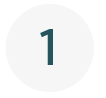
Select the Configurations tab and choose Special Maintenance from the menu, then select Toggle Catalog Availability.
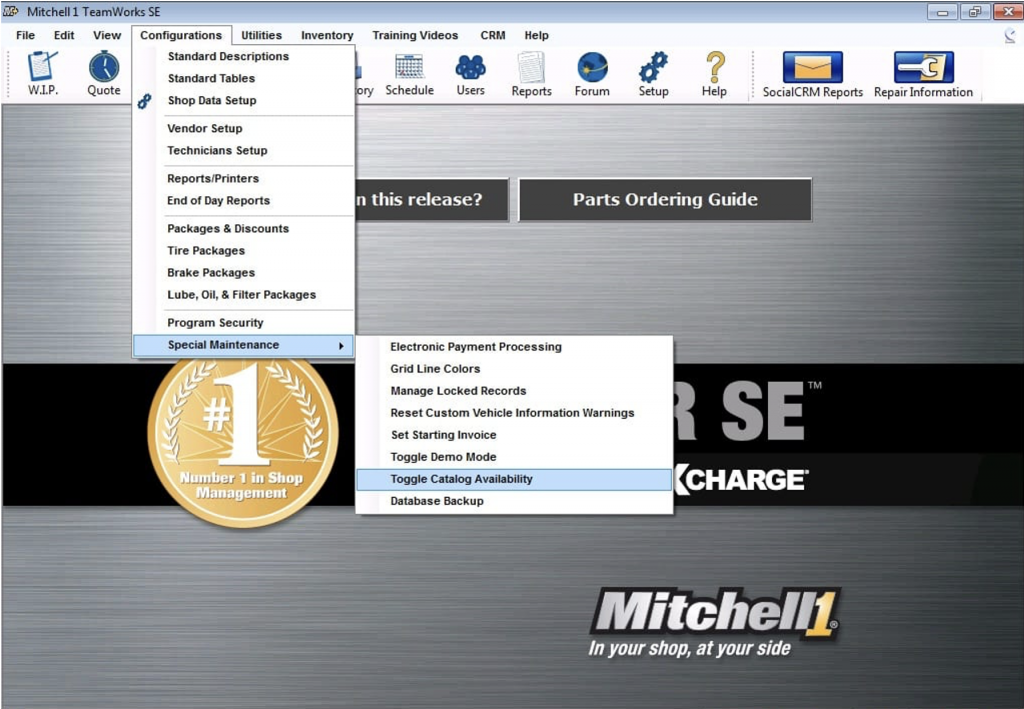
Toggle the AutoPartSearch option to ON and click Save when finished.
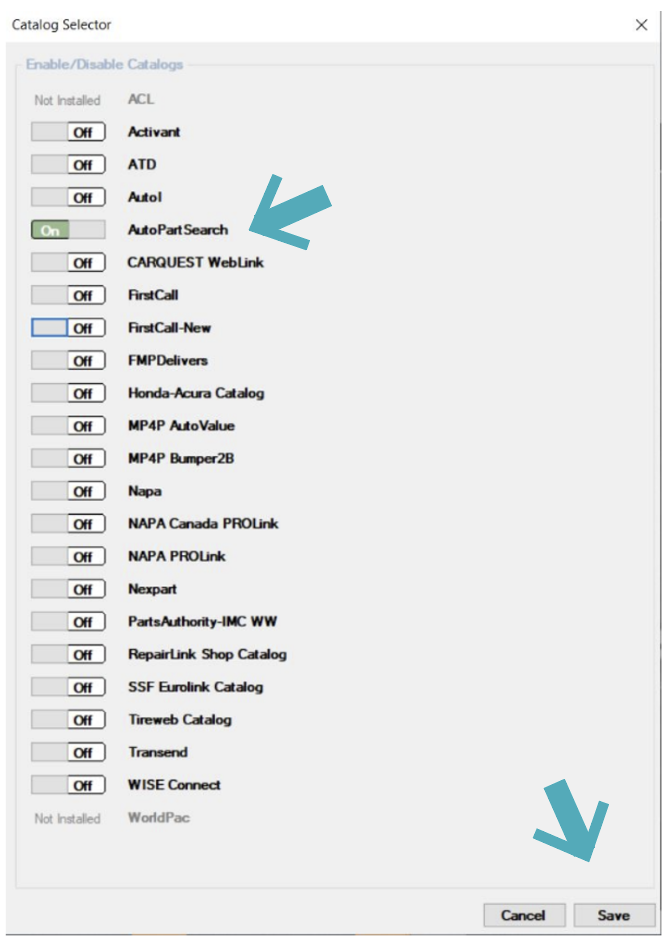
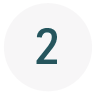
Select the Configurations tab and choose Vendor Setup.
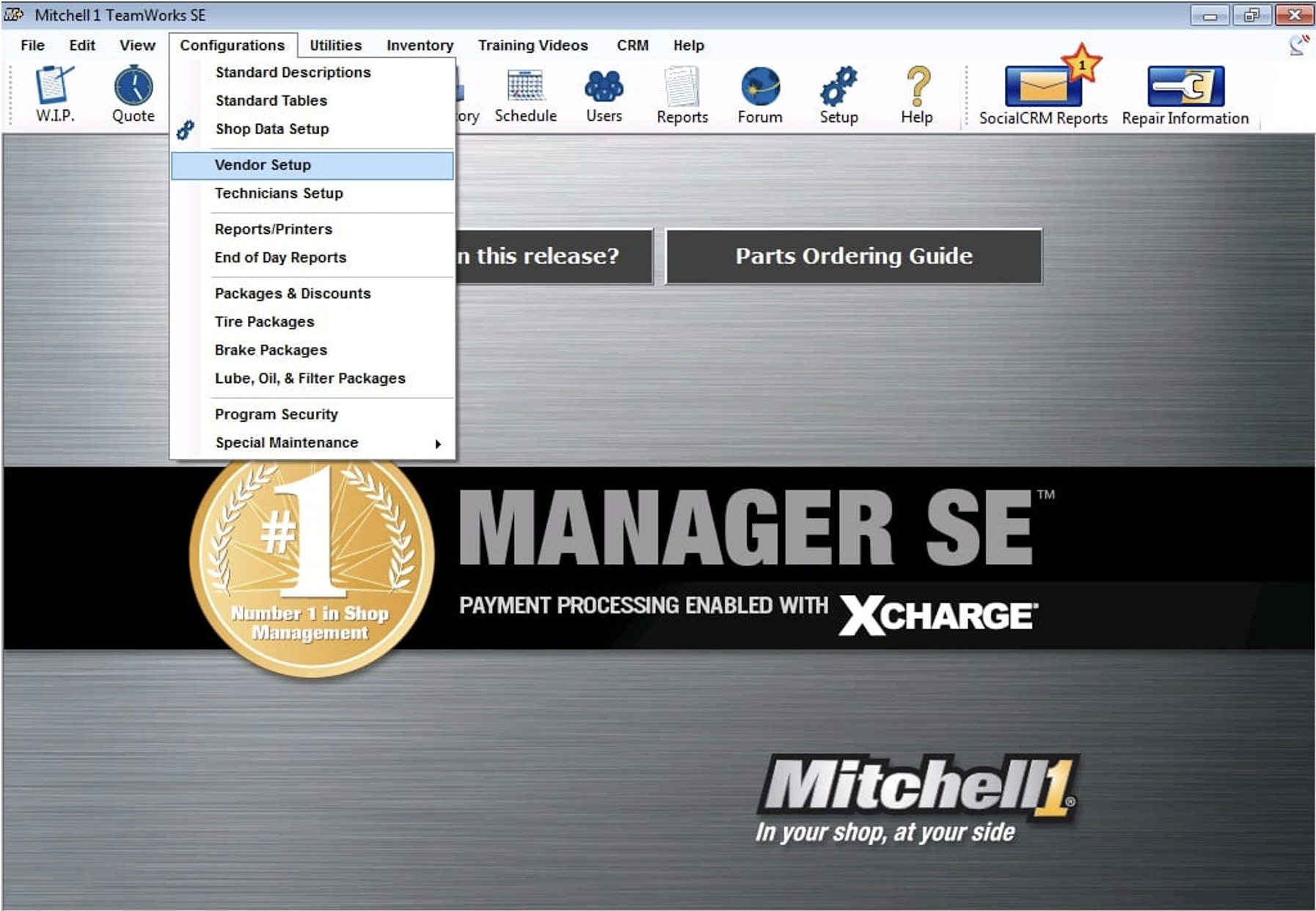
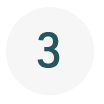
Using the image at left as a guide, locate and click Add.
In the new window, enter a code. This is only for your reference.
– Next select the Vendor Type and name of the vendor, then complete the rest of the fields.
– Select the Setup Link at the bottom of the window when you have finished.
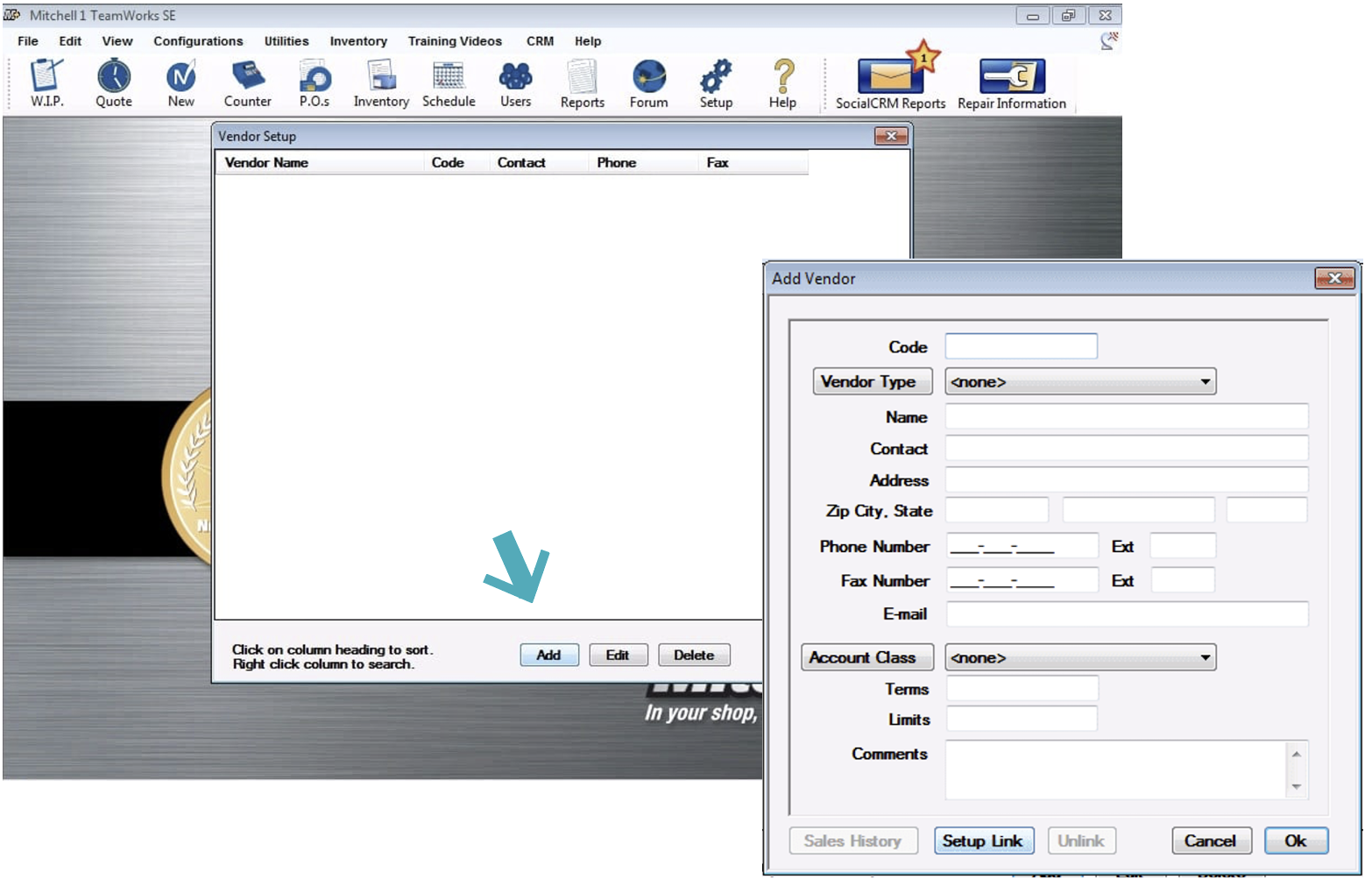
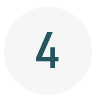
Highlight Setup AutoPartSearch Link and click OK.
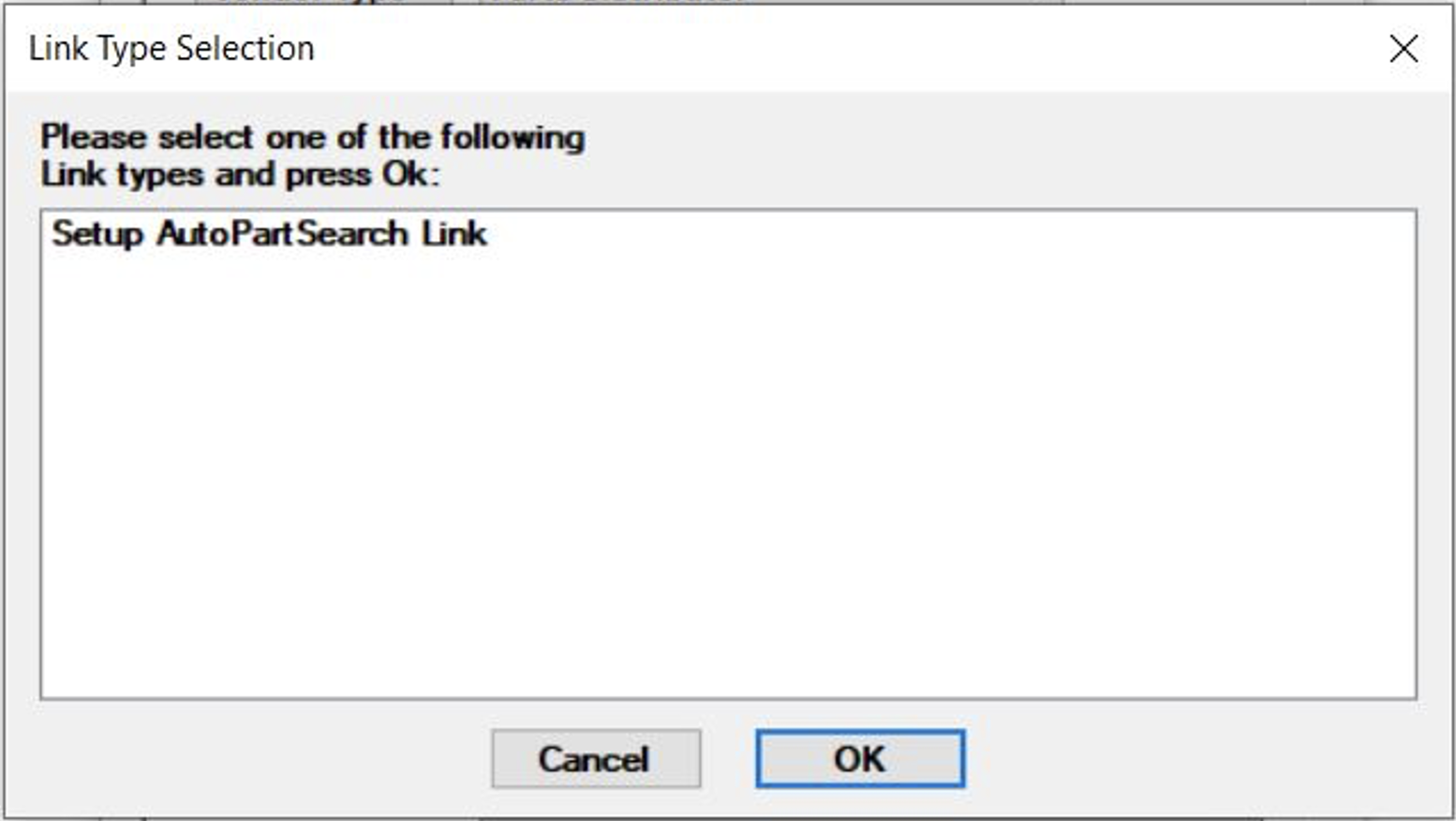
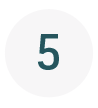
The Login page will load.
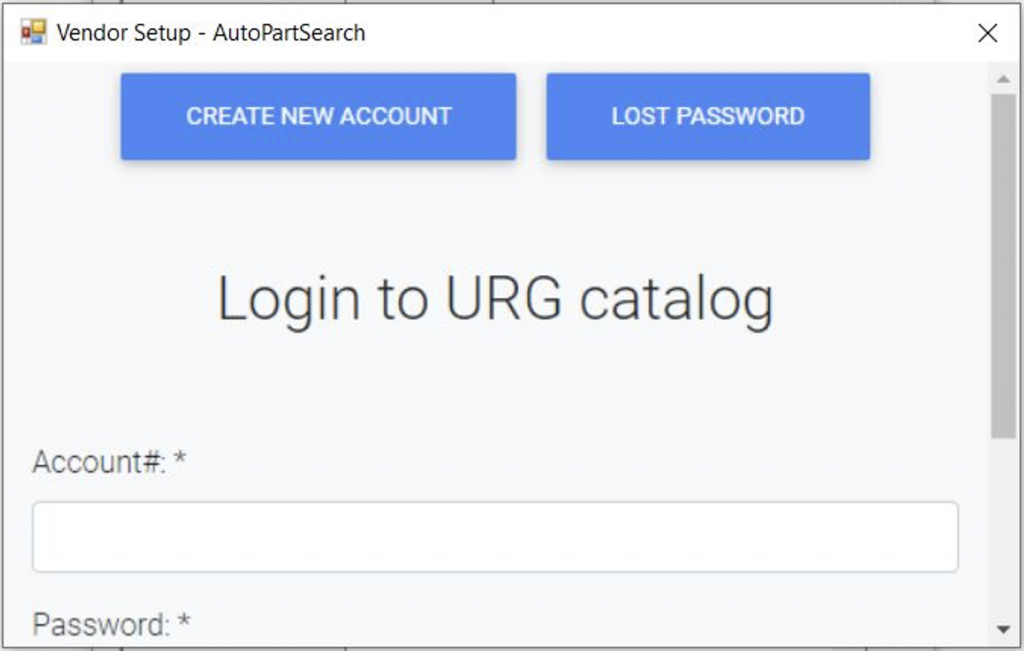
Select Create New Account (if you don’t have one) and the list shown right will appear. Fill in all of the required fields to register.
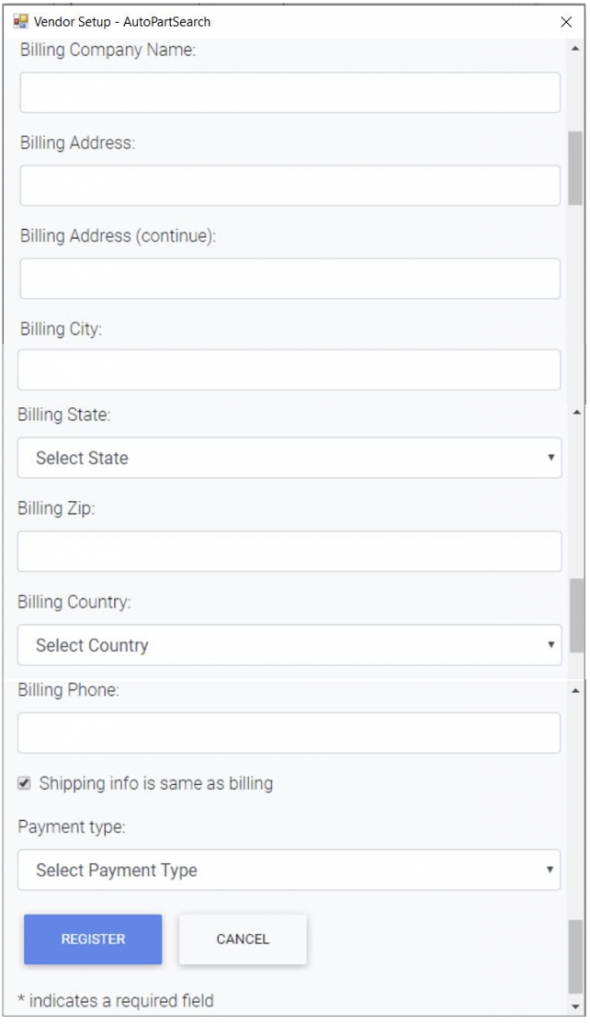
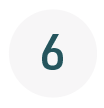
Once registration is complete, your account number and a randomly generated password will display on the screen. Copy and paste these details to a secure document location!
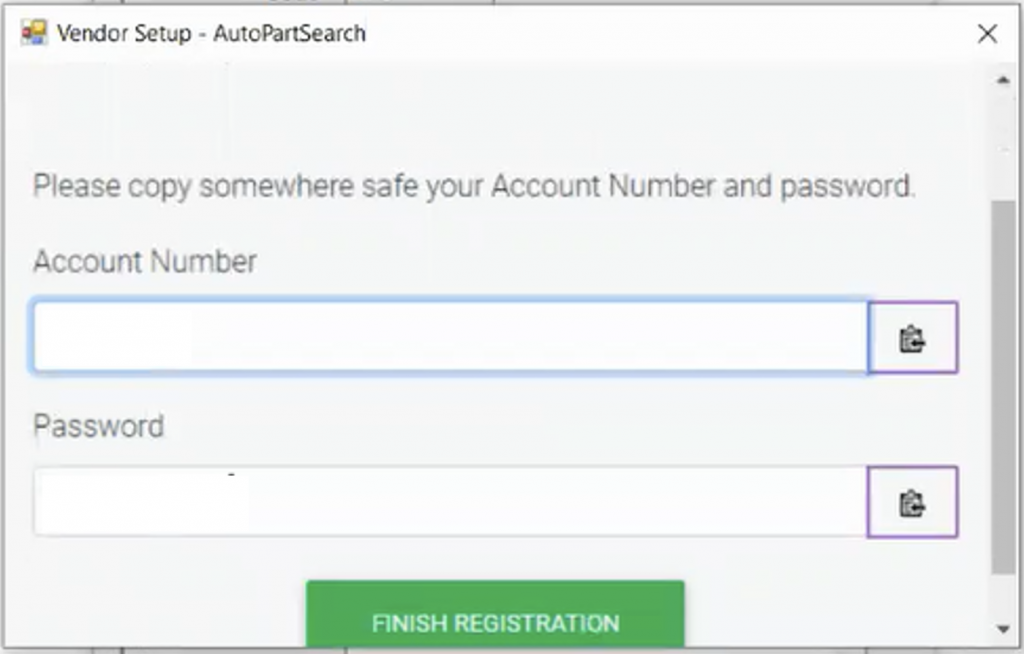
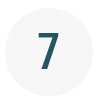
You can now go into a workorder in progress and AutoPartSearch will be an option at the bottom of the window.

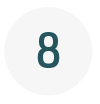
Select the AutoPartSearch icon. A page to AutoPartSearch will open. It MAY request your login credentials. Once you are logged in, click on the Sellers tab at the top of the window.
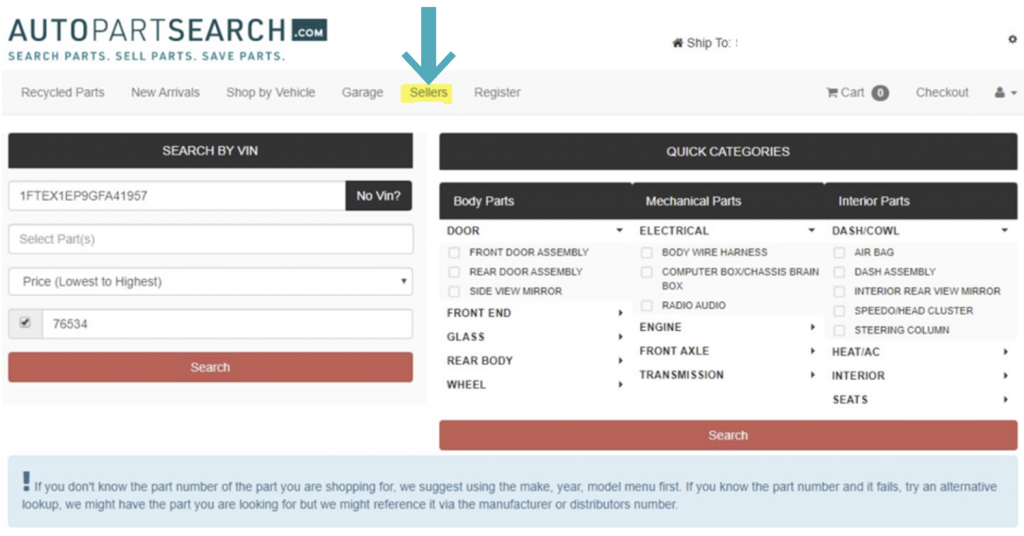
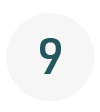
The page shown here will open with member yards in your area. You may also enter a zip code to widen your search. Click Add Seller for every yard you wish to add for part lookup.
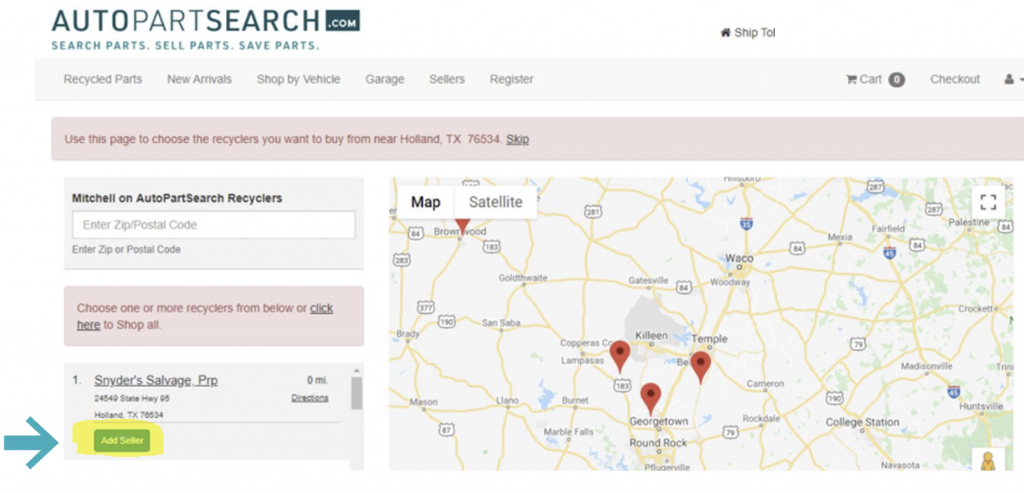
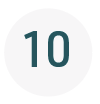
Select Recycled Parts to go to part search (shown here) and use the search function powered by AutoPartSearch to look up parts!
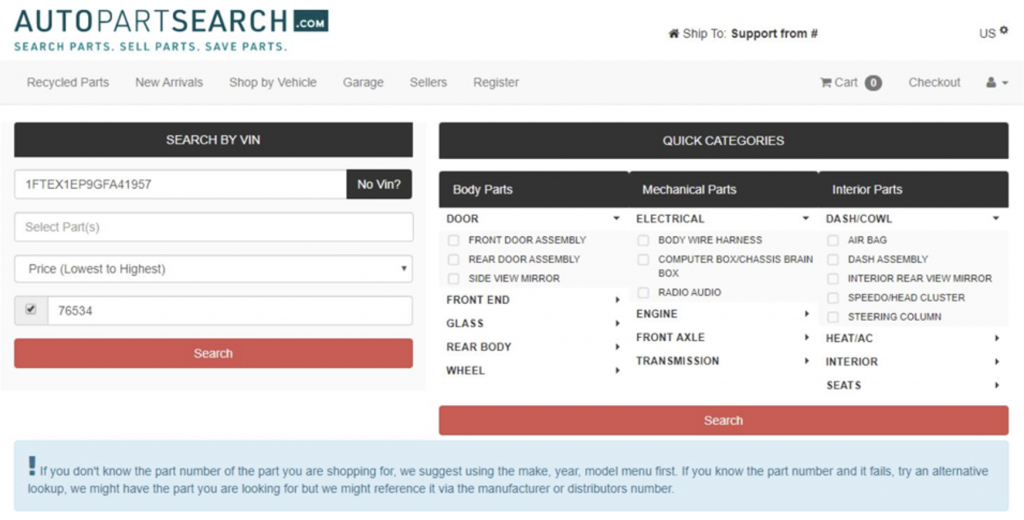
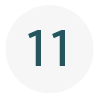
Once you’ve searched for and found the parts(s) you’d like to order, click the shopping cart icon and add the part(s) to your cart order.
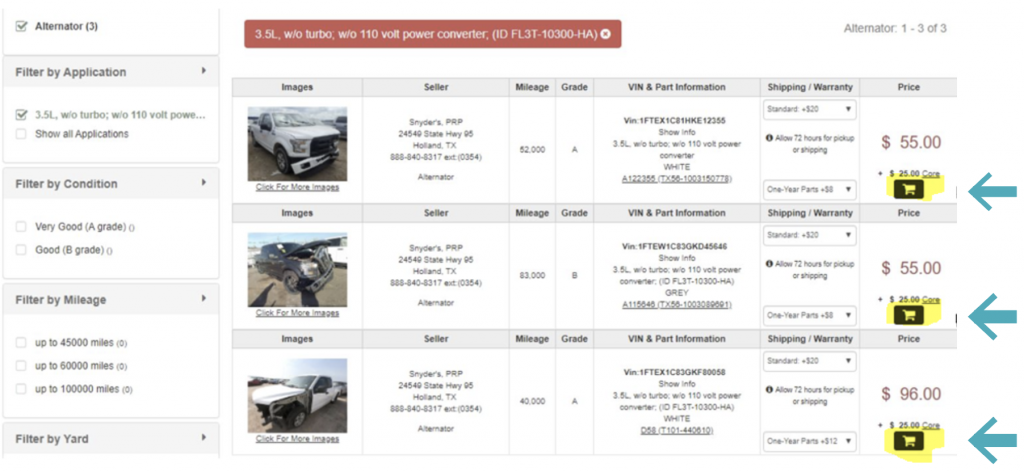
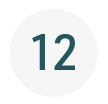
Your cart will appear with your selection. You may continue to order parts if desired, or select Transfer to complete your order.
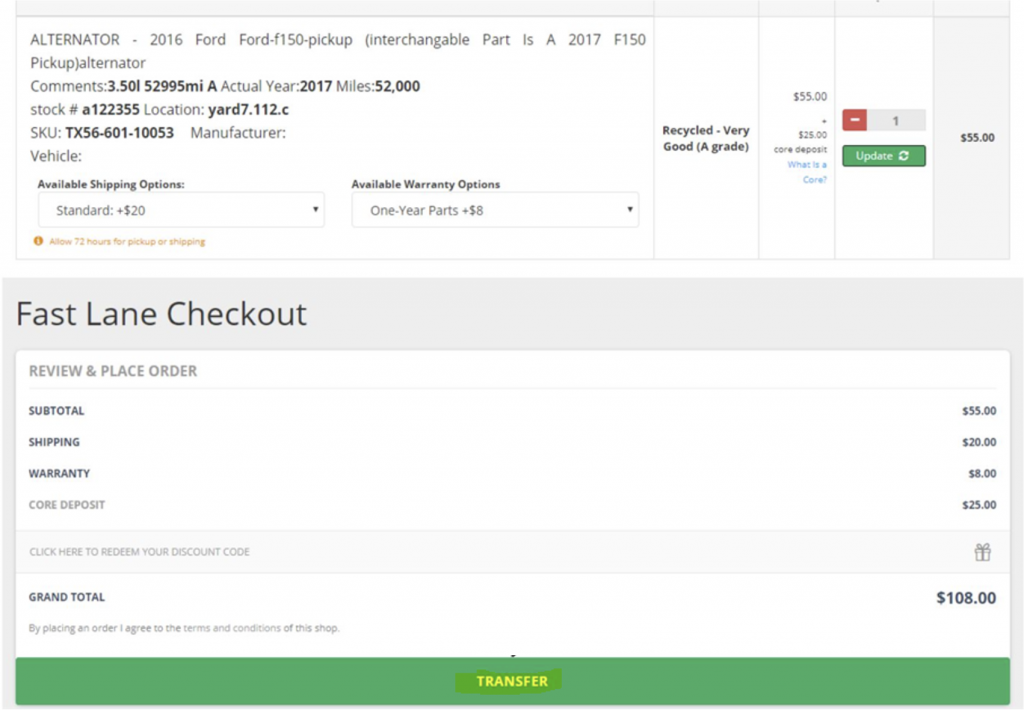
SCAN THIS QR CODE TO DOWNLOAD THESE INSTRUCTIONS AS A PDF.
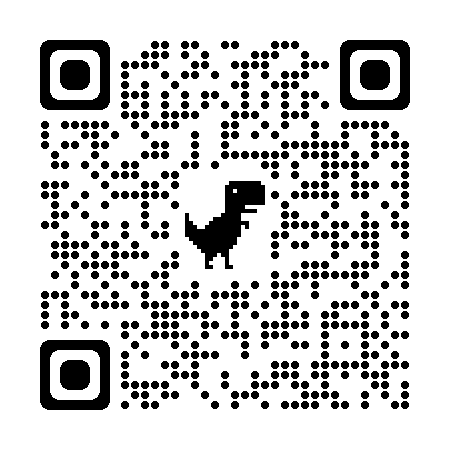
IF YOUR RUN INTO ANY QUESTIONS OR ISSUES, PLEASE CONTACT URG FOR ASSISTANCE:

